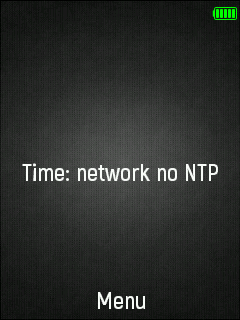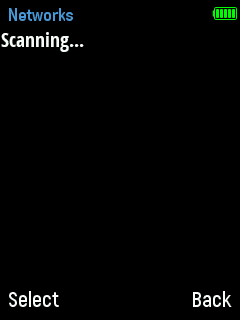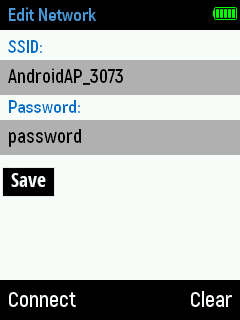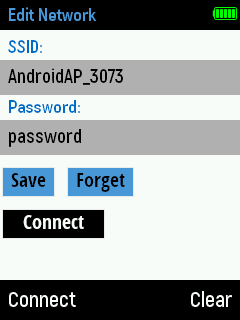Charge the battery¶
Your battery has been partially charged at the factory, but you may need to recharge it before you can use your phone.
- Using the supplied microUSB cable, conect your phone to a USB port capable of supplying 500mA (most USB ports can do this).
- The battery icon in the top right corner of the screen will begin blinking, indicating the phone is charging.
- After the battery icon turns green, the phone is fully charged.
Note
If the battery is completely discharged, it may take several minutes for WiPhone to attain stable power and function properly.
Turning WiPhone ON¶
Press the 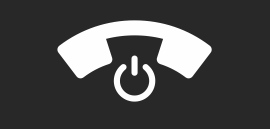 key to turn the WiPhone on.
After bootup you will see the "Home" screen.
key to turn the WiPhone on.
After bootup you will see the "Home" screen.
Note
After bootup, if there is no WiFi connection you will see the following text on the Home Screen: Time: network no NTP. Time is found using Network Time Protocol (NTP), so you need to setup a WiFi connection to the internet or on a local network with an NTP server before the phone will accurately display time.
Turning WiPhone OFF¶
The WiPhone has 2 shutdown methods: Software Shutdown and Forced Shutdown.
- To initiate a Software Shutdown, press the
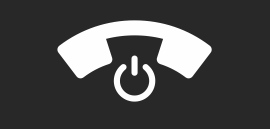 button for ~4s. The WiPhone screen will turn blank and any background tasks will be stopped before completely turning off the phone.
button for ~4s. The WiPhone screen will turn blank and any background tasks will be stopped before completely turning off the phone. - To Force Shutdown: If the phone is not responding, you can hold the
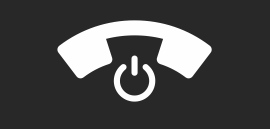 button for ~10s to force WiPhone to do a hardware shutdown. This should only be done if the phone isn't responding because it will immediately cut power to the processor. If any tasks are not completed or the file system is in the middle of a write operation it could cause problems.
button for ~10s to force WiPhone to do a hardware shutdown. This should only be done if the phone isn't responding because it will immediately cut power to the processor. If any tasks are not completed or the file system is in the middle of a write operation it could cause problems.
Keys and Writing Text¶
The WiPhone uses multi-tap typing. Each key is assigned multiple characters or functions and pressing repeatedly will cycle through them. Punctuation and special features are accessable through the bottom row of keys. There are also 4 keys along the right side of the phone which are reserved for special features and user functions.
- To type a letter, find it on one of the keys. Press that key repeatedly until the letter is selected on the screen.
- Space is accessed via the "0" key.
- Special characters and punctuation marks are acessed via "*".
- Capitalization can be enabled by, toggling "#".
Setting Up WiFi¶
- Select Menu >
 Settings > Scan WiFi networks.
Settings > Scan WiFi networks. - Select the desired network and press the OK button.
- Enter the password. For open networks (no password), leave this space blank.
- Press the Save Button.
- Now the password for you desired network is saved and you will see a + sign beside that network.
- Select the WiFi network from last step and press Connect to join that WiFi network.
- After connection is made, you will see a Wifi symbol on the top status bar showing the signal strength. If an NTP server is available the WiPhone will also update the date and time.
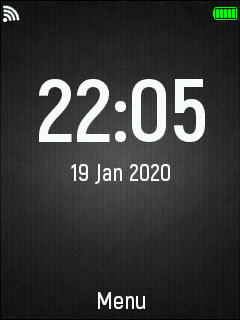
Main Screen.
Screen Settings¶
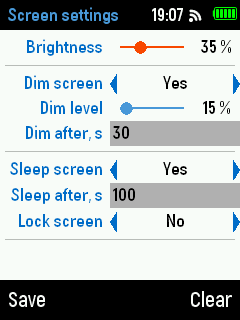
Screen Settings.
- Brightness: Move the slider to the desired brightness level.
- Dimming: Dims the screen if the keys haven't been pressed within a specified time interval.
- Sleep: Completely turns off the screen screen if the keys haven't been pressed within a specified time interval. Pressing any key will turn the display back on.
- Screen Lock To avoid accidental key presses, this setting can be enabled to lock the keypad after a certain time interval. To unlock the keypad, press the OK button followed by *.
Audio Settings¶
To change the volume of the Ear Speaker, Loud Speaker and Headphones:
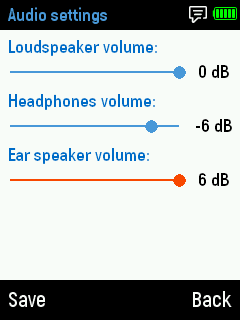
Audio Settings.
Note: You can change the volume of audio during voice calls and while listening to music by pressing the UP and DOWN arrow keys.
Time Setting¶
By default, the Wiphone shows Universal Time (UTC). You can modify this to show your local time by adding a time offset for your region here.
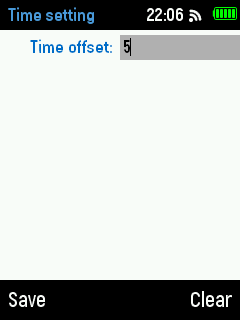
Time Offset.