Firmware Updates¶
Firmware can be updated to the latest version by navigating to :
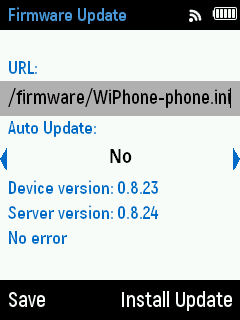
Firmware Settings.
- URL: The address you want to use for firmware updates. By default it uses official WiPhone firmware, but if you want to host your own custom firmware you can add your URL here.
- Auto Update: Select YES if you want to Turn ON the auto update. With auto update ON the WiPhone will check for the update at boot up and install new updates. When NO is selected, Auto update feature will be turned OFF.
- Device version: Device version is the current firmware version installed on the WiPhone.
- Server version: Server version is the latest firmware version available on the server.
- Error: If an error occurs while updating it will be shown here.
- Save: Press the Save button to save your preferences.
- Install Update: Press the Install Update soft button to update the firmware. The phone will first check for new firmware with the server. If avaliable, the phone will reboot and install the updated firmware.
Note
If you have any errors during firmware update, the phone will not automatically try to update again until the firmware version is available on the server is incremented (this is to prevent issues such as bootlooping). If your network disconnects during a firmware update and it doesn't complete, you may need to retry the update manually. Please check the Error field on the Formware Update screen to see if there are any errors.
