Firmware Download Tool Instructions¶
Note: If you are using the Arduino IDE for development, this section is unnecessary. If you just need to update a WiPhone using binary files and don't want to set up Arduino or don't want to compile anything this tool might be more appropriate.
To download binaries to WiPhone you will need the Flash Download Tool by Espressif. https://www.espressif.com/en/support/download/other-tools
After launching the setup file, select ESP32 Download tool.
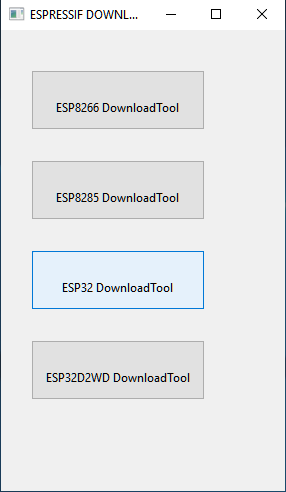
ESP32 Download Tool selection.
After selecting the ESP32 Download tool an SPI download configuration window will appear. You will need to select the binaries you want to upload to WiPhone. WiPhone Firmware consists of 5 binary files.
| .bin | Address |
|---|---|
| boot_app0.bin | 0xe000 |
| bootloader_dio_80m.bin | 0x1000 |
| WiPhone.ino.bin | 0x10000 |
| WiPhone.ino.partitions.bin | 0x8000 |
| WiPhone.spiffs.bin | 0x00c90000 |
The latest binaries can be found at : https://wiphone.io/downloads.html
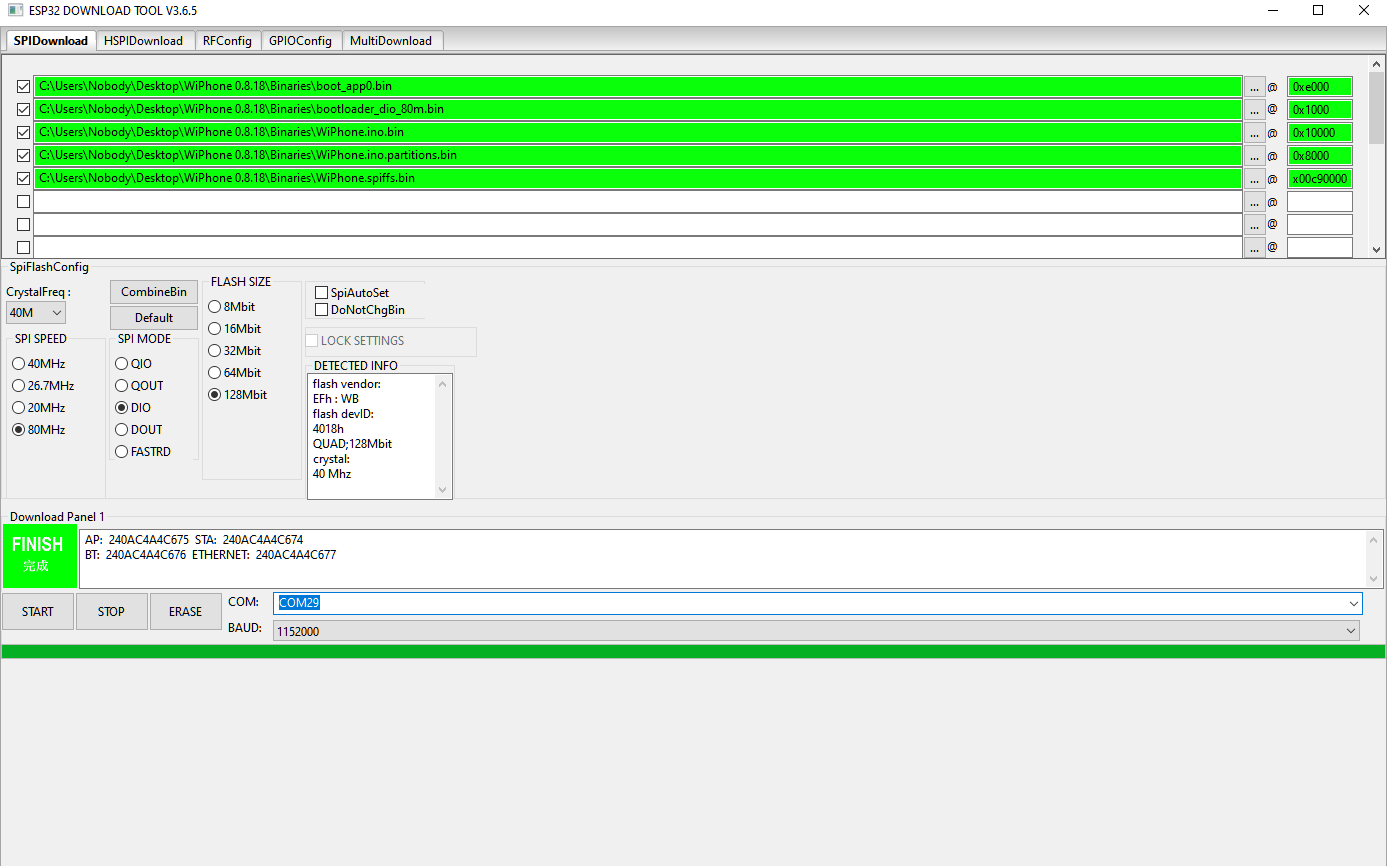
SPI Download Config.
Select the path to binaries on your PC and select the following options :
- CrystalFrq : 80MHz.
- SPI Mode : DIO.
- SPI Speed: 40MHz.
- Flash size: 128Mbit.
- COM : Choose serial port.
- BAUD : Choose the download speed. (Select 1152000 to speed up the download process)
Press the "START" button. Once the process completes you will see a "FINISH" sign on the download panel. After successful downloading, unplug the WiPhone from the computer and press the 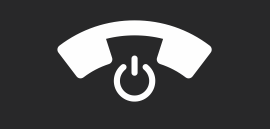 for 10s to force WiPhone shutdown. Press
for 10s to force WiPhone shutdown. Press 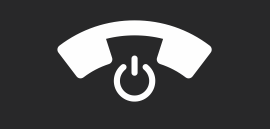 button again to boot into the updated firmware.
button again to boot into the updated firmware.